There is no way to selectively delete survey responses. However, you are able to delete all of a survey's responses before a given date and time, which you may find useful if you take the survey by taking it before sharing it with your audience.
Start by opening the workspace the survey is in, locating it in the survey list, and then clicking on the action menu to the right of the survey's name.
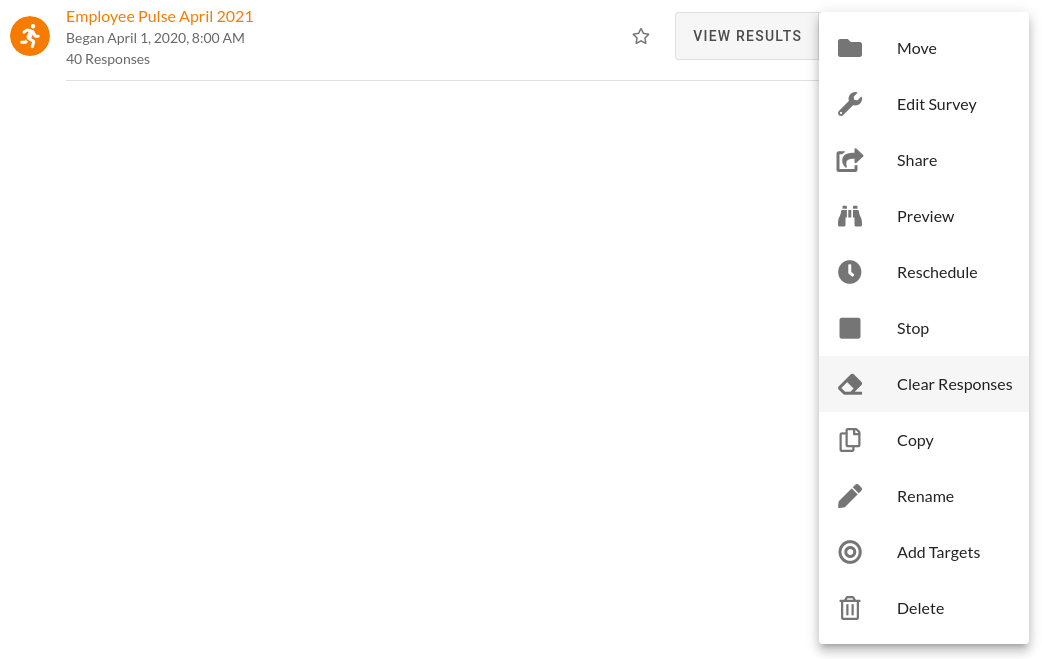
Now, select the date and time to use as the cutoff for deleting responses. Keep in mind that all responses provided before this date and time will be permanently deleted.
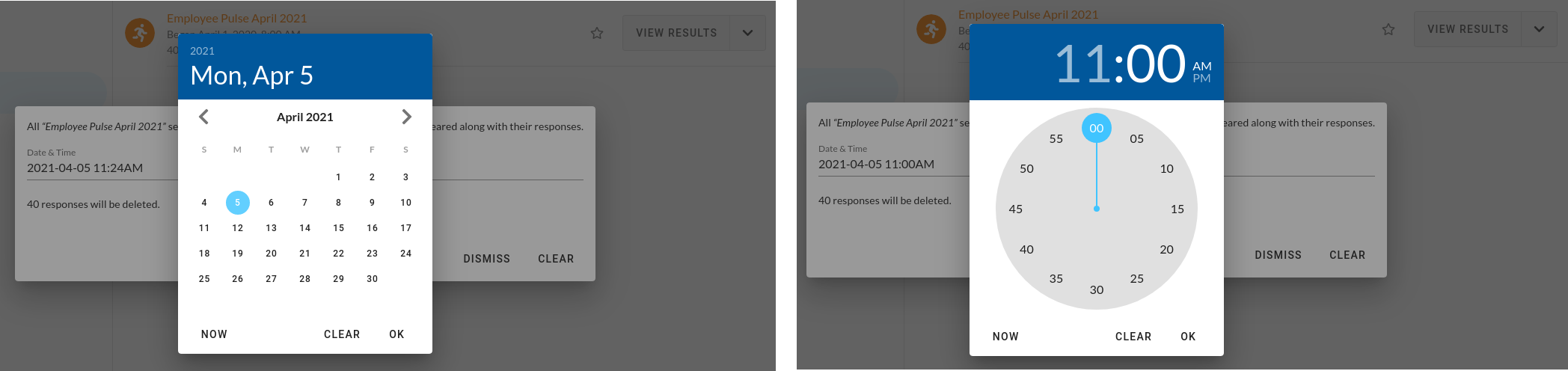
After selecting the date and time, the number of responses about to be deleted will be displayed to help you make the correct selection.
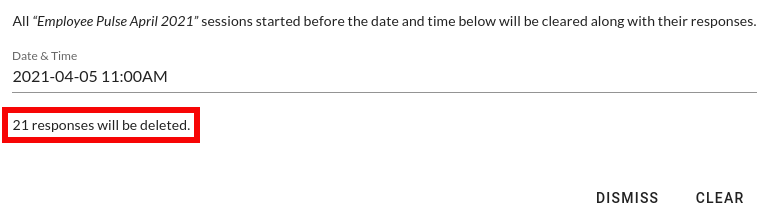
Once you've confirmed that everything is correct, click Clear in the bottom right, and then confirm your selection to finish the process. At this point, you should see the new response count with the deleted responses excluded.

If you need to exclude responses in the data analysis process that can't be deleted with the above approach, please use segmentation.
- For how to design segments, please consult Flexible Segmentation.
- For how to implement segments, please consult Segment Builder.
Please feel free to contact user support as well.