What is 2FA?
2FA is a form of multi-factor authentication that aims to confirm a user’s identity by going beyond requiring just a username and password. Survature users are required to use.
Using 2FA on Survature
Upon your first login, you will be given two options to set up 2FA. The setup process should take less than five minutes.
First, you will use the page shown below to choose whether to use your phone’s text messaging system (SMS) or an authenticator app to receive your verification codes.
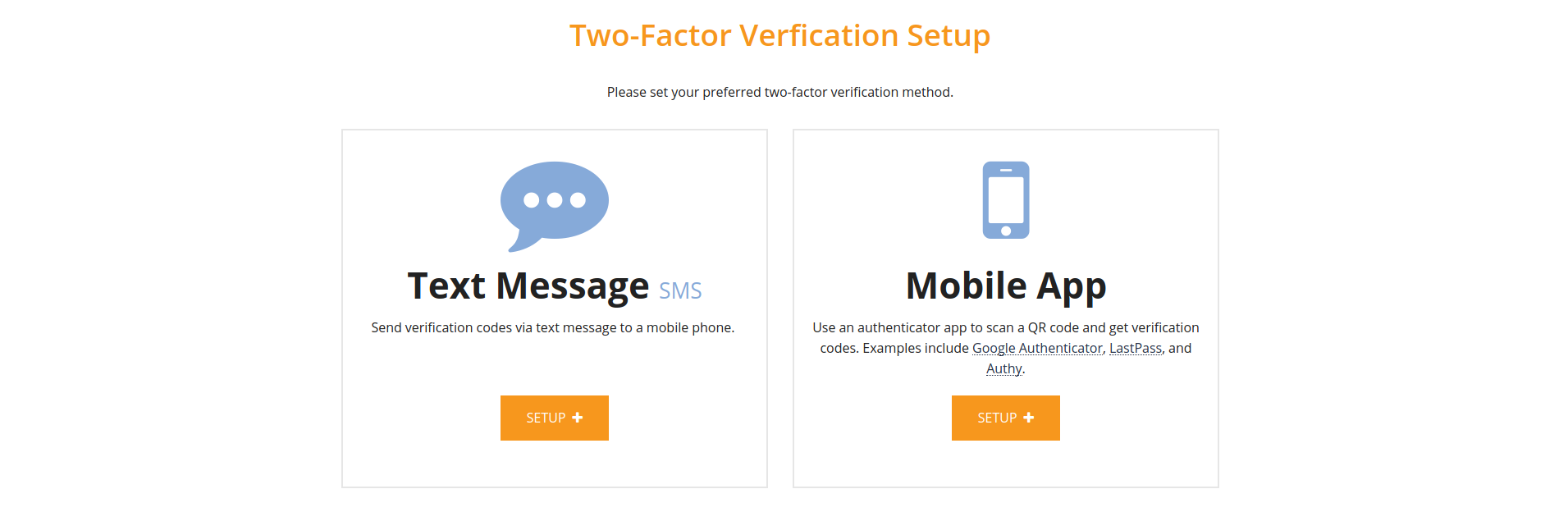
If you choose SMS, you’ll need to enter your phone number on the following screen.

If you choose an authenticator app, you will need to first download and install an appropriate app (eg Google Authenticator, LastPass, or Authy). Afterward, scan the QR code on the following screen to allow the app to begin generating verification codes.
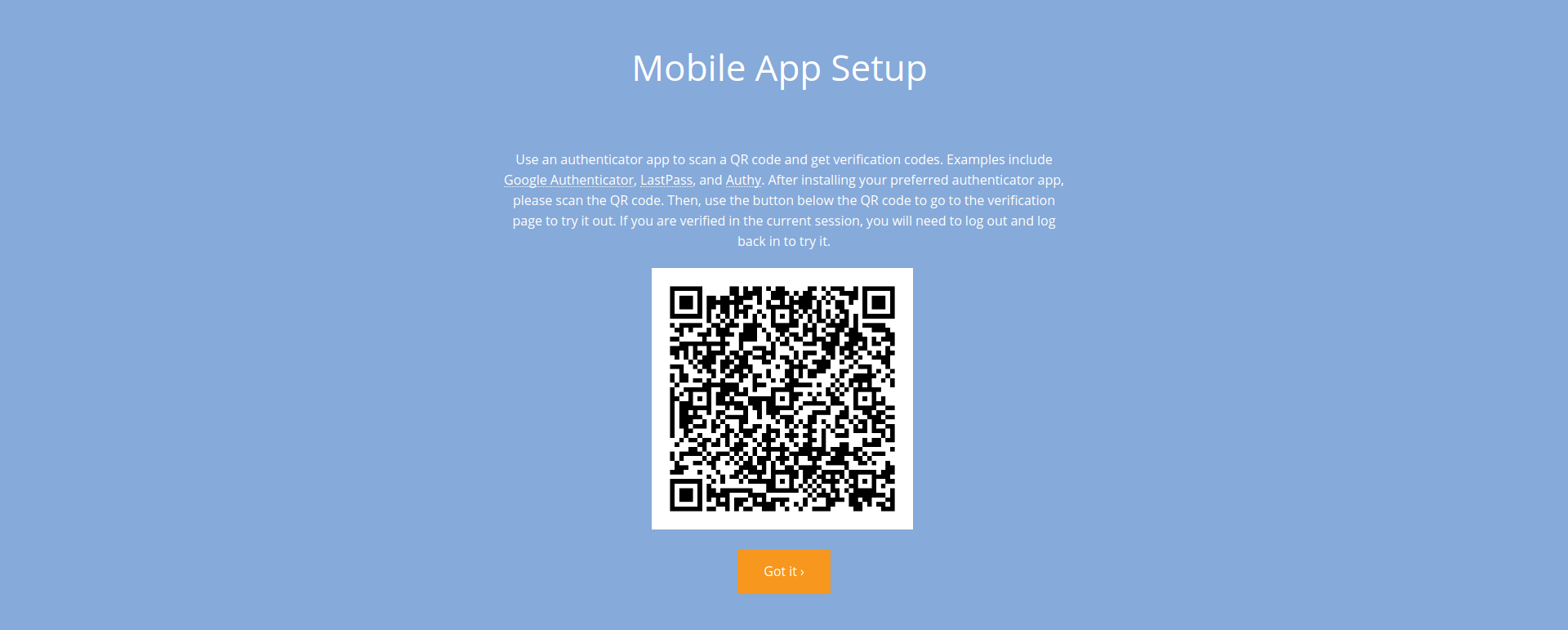
Backup Codes
In the event that you lose your device, you will need to use backup codes to access your account. Your backup codes will be shown to you immediately after the first time you use a device to verify your login information. You can only view these backup codes once, so we strongly recommend that you download and store them somewhere secure.
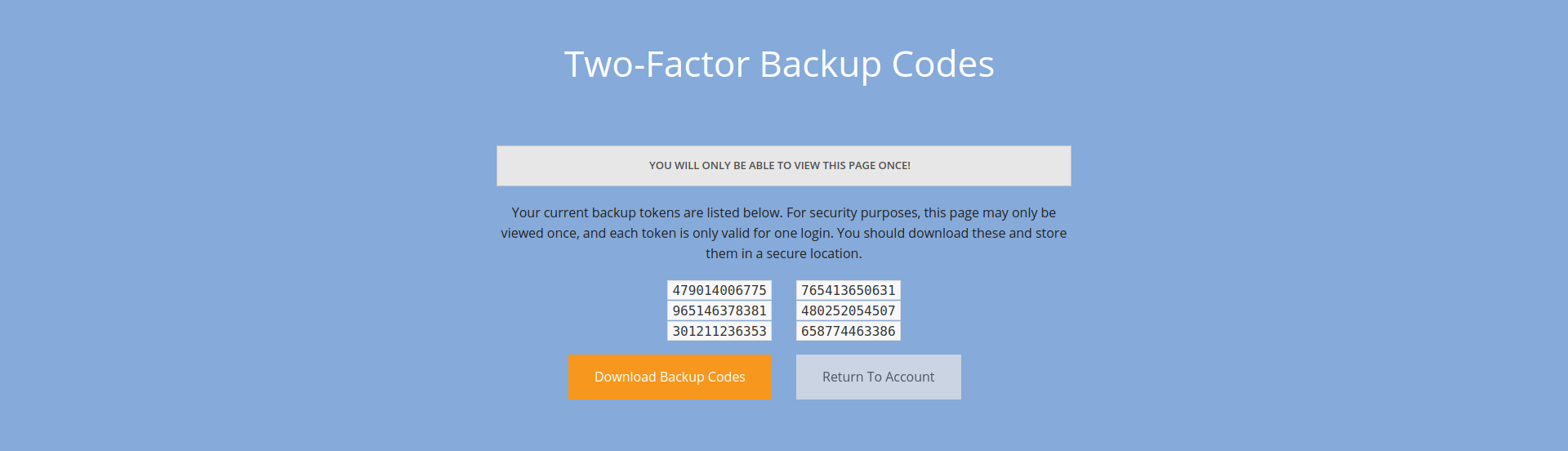
Six backup codes will be given, and each code will work only once. If you have exhausted all of your backup codes and need more, you should contact customer support.
Changing 2FA Settings
Should you lose your device, you may change your 2FA settings to remove the lost device and add a new one. Please note that you will likely need to use one of your backup codes in order to verify your identity before you may change these settings.
Contact Our User Support
We know that the initial process to adopt 2FA will require some adjustments regarding how you use our system. If you have any questions about this process, we’d love to help you directly.