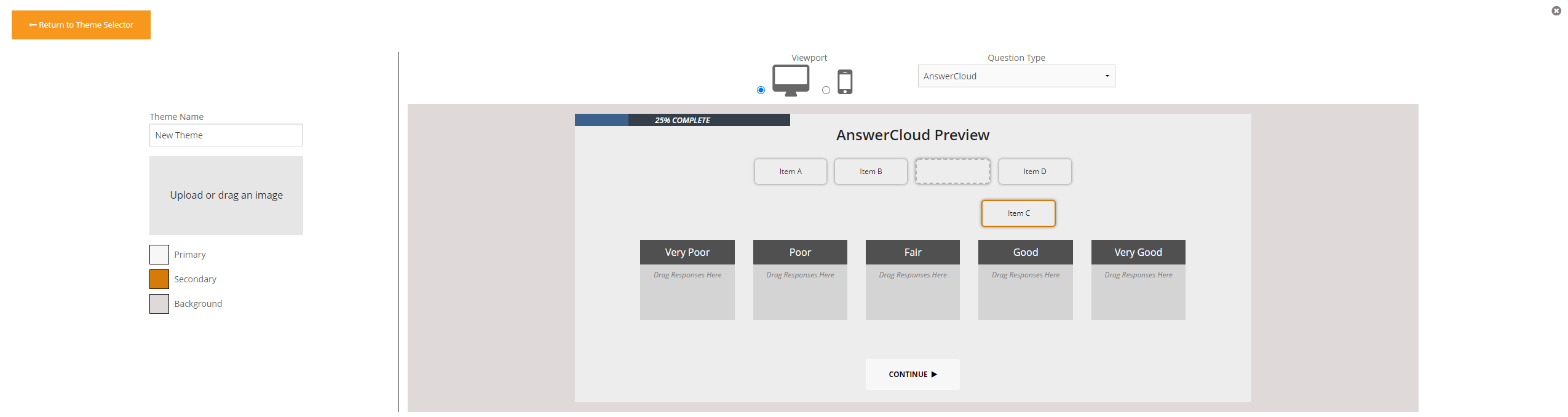Every Survature survey has a theme that controls its appearance. You can select the theme you want a survey to use in two ways—1. set a default theme for your workspace or 2. select the theme in the builder.
Setting the default theme of a workspace
This will only apply to surveys created after the default theme is set. For modifying existing surveys, you will need to change the theme in the builder.
Start by opening the workspace's settings page.

Use the default theme dropdown to select the theme you want to use for all surveys created in this workspace.
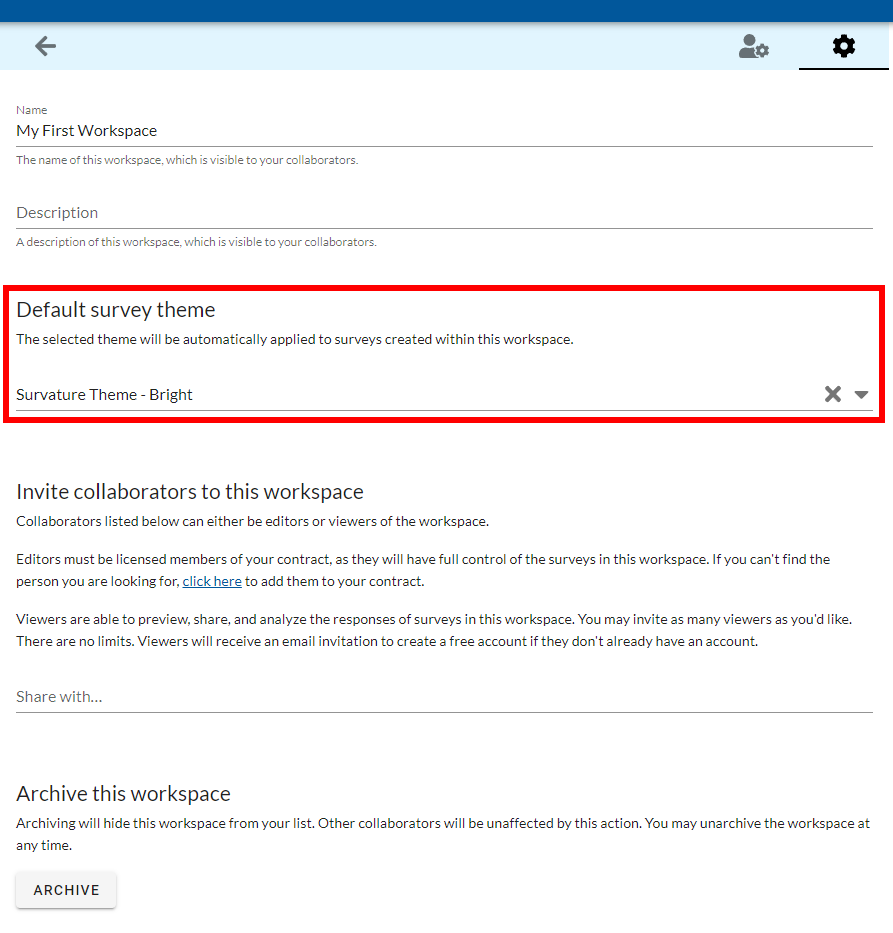
Modifying the theme in the builder
In the builder, you can select an existing theme, modifying the currently used theme, or create a new theme.
Start by clicking the paintbrush to the right of the survey name in the builder.

Use the dropdown on the right to change the selected theme.

Click the pencil button to edit the currently selected theme.

Click "Create a New Theme" on the left to create and apply a new theme to your survey.

Either editing or creating a theme will load the theme editor. Here, you can change a theme's logo and primary, secondary, and background colors. You can also preview the changes.